 Back to Help Center
Back to Help Center
Dive Into Drawing Features on Wahoo Predict
Last Update: 2024-08-13
Enhance your trading insights on WAHOOPREDICT with our extensive drawing tools. From trend lines to Fibonacci, visualize market trends and patterns for accurate predictions. Learn to activate and effectively use these tools for sharper analysis.
Dive Into Drawing Features on Wahoo Predict
In the realm of digital asset trading, the ability to visually analyze and annotate charts is invaluable. WAHOOPREDICT’s suite of drawing tools equips traders with the means to not only observe but also to predict market movements with greater accuracy. This guide will introduce you to the wide array of marking tools available on WAHOOPREDICT, detailing how each can enhance your trading insights, followed by straightforward instructions to activate and utilize these features effectively.
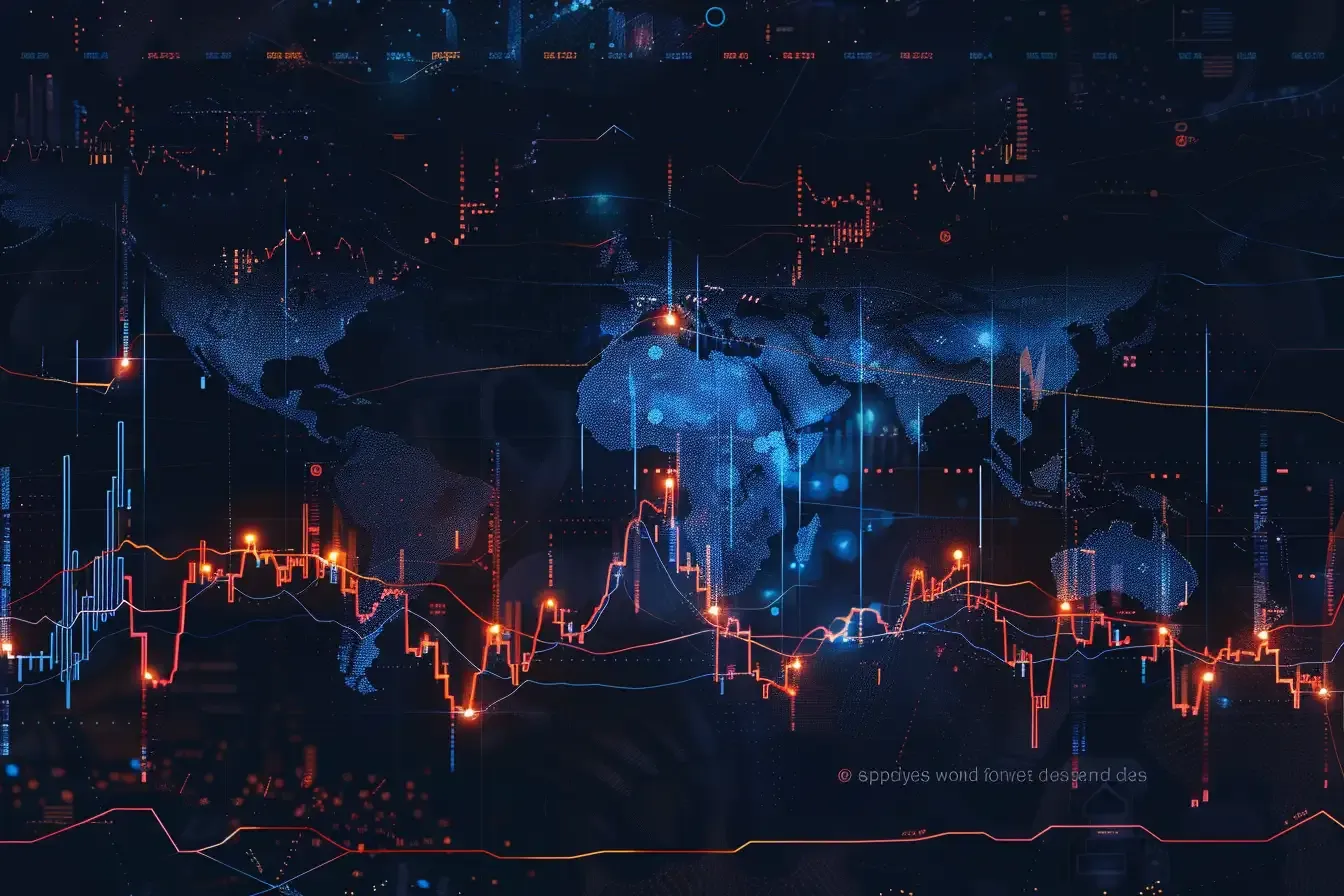
Chart Markings Overview
WAHOOPREDICT offers a comprehensive collection of drawing tools designed to cater to the diverse needs of technical analysts. These tools range from basic line drawings to complex geometric patterns, each serving a specific purpose in the analysis process. Here’s a glimpse into the variety at your disposal:
Line Tools: Including horizontal, vertical, and trend lines, these tools are fundamental for delineating support and resistance levels, as well as identifying market trends.
Shapes: Use rectangles, circles, and ellipses to highlight significant price consolidation zones or potential areas of breakout.
Fibonacci Tools: For those who apply Fibonacci analysis, WAHOOPREDICT provides retracement, fan, and extension tools, indispensable for spotting potential reversal points.
Patterns and Advanced Geometrics: Including Elliott Waves, Gann Fans, and Pitchforks, these tools offer insights into market psychology and potential future movements based on historical price actions.

Activating Marking Tools
Utilizing these tools begins with accessing the chart of your chosen digital asset on WAHOOPREDICT. Here’s how to get started:
Open the Chart: Navigate to the trading interface and select the asset you wish to analyze. The real-time chart will provide the canvas for your technical analysis.
Find the Drawing Toolbar: On the chart interface, look for the drawing toolbar, typically located at the top or side of the chart. This toolbar houses all the drawing tools you need.
Select Your Tool: Click on the icon representing the drawing tool you wish to use. Upon selection, the cursor changes, indicating that you can now draw directly on the chart.
Customize Settings: Before drawing, you might want to customize the tool’s properties. This can include adjusting the color, line thickness, and opacity to suit your preference. Right-clicking on an active tool often brings up its settings menu.
Draw on the Chart: With the tool activated, click and drag on the chart to create your markings. Depending on the tool, you may need to click multiple points .
Edit or Remove: Made a mistake or need to adjust your drawings? Simply select the drawing to activate it, then use the handles to adjust or the delete option to remove it entirely.
Transforming Your Analysis with Drawing Tools
The power of drawing tools lies in their ability to make abstract market concepts tangible. By visually marking up your charts, you can:
Clarify Market Trends: Lines and arrows can help you visualize the direction and strength of market trends.
Identify Key Levels: Horizontal lines mark out support and resistance levels, critical for planning entry and exit points.
Predict Future Movements: Using advanced tools like Fibonacci and Elliott Waves allows for predictions based on historical price patterns.

2)Essential Marking Techniques on WAHOOPREDICT
In the intricate world of digital asset trading, the ability to visualize and interpret market dynamics directly on your charts can significantly impact your trading decisions. WAHOOPREDICT's drawing tools offer a suite of essential marking techniques designed to underscore critical market trends and highlight key trading zones. This article delves into how to effectively apply trend lines and various shapes to map out market directions and significant trading areas, empowering you with a clearer insight into potential market movements.
The Power of Trend Lines
Trend lines are among the most fundamental tools in a trader’s arsenal, providing a visual representation of market direction and sentiment. They connect price points where the trend has historically shown support or resistance but is anticipated to continue.
Drawing Trend Lines
Identify Significant Points: Start by identifying two or more significant lows (for an uptrend line) or highs (for a downtrend line) on your chart. These points should be peaks or troughs that stand out in the price action.
Connect the Dots: Using WAHOOPREDICT's line tool, click on the first point and drag the line to the second, releasing the mouse to anchor the line. Ensure the line extends past the current price action to indicate future potential support or resistance areas.
Interpretation: A trend line can serve as a potential indicator for entry or exit points. Prices approaching the trend line may indicate a buying opportunity in an uptrend or a selling point in a downtrend. Conversely, a break through the trend line might signal a reversal or weakening of the current trend.
Highlighting Key Zones
Marking Significant Trading Areas
Beyond identifying the direction of market trends, successful trading often involves recognizing areas on the chart that signify consolidation, potential breakouts, or reversals. This is where shapes like rectangles and ellipses come into play.
Using Rectangles and Ellipses
Identify Key Zones: Look for areas on the chart where the price has shown repeated support or resistance, consolidation phases before a breakout, or potential reversal points.
Apply Shapes: Select the rectangle or ellipse tool from WAHOOPREDICT's drawing toolbar. Click and drag over the identified area to create a shape that encompasses the zone of interest. These shapes can be adjusted in size and position by clicking and dragging their borders.
Customize for Clarity: Adjust the color, transparency, and border of your shapes to make them distinct but not overwhelming on your chart. This customization ensures that key zones are easily identifiable at a glance without obscuring price action.
Strategic Use: Rectangles can highlight consolidation zones or ranges where the price may bounce between support and resistance, indicating potential breakout or breakdown points. Ellipses can focus attention on narrower zones of interest, such as potential reversal points or areas of price concentration before significant price movements.
Integrating Marking Techniques into Your Strategy
Incorporating trend lines and shapes into your chart analysis on WAHOOPREDICT enhances your ability to interpret market data visually, providing clear indicators for potential market movements. These essential marking techniques enable you to:
Anticipate potential support and resistance levels.
Visualize consolidation zones that may precede significant breakouts or breakdowns.
Identify potential trend reversals early, allowing for timely decision-making.
Mastering the use of trend lines and shapes for marking key zones and directions empowers you to navigate the complexities of the market with increased confidence. By leveraging WAHOOPREDICT’s suite of drawing tools, you arm yourself with the insights necessary to make informed trading decisions, capitalizing on the dynamic movements of the digital asset market.
3)Customizing and Managing Drawings on WAHOOPREDICT

In the fast-paced world of digital asset trading, the ability to quickly interpret charts is crucial. WAHOOPREDICT's suite of drawing tools not only enhances your analytical capabilities but also offers customization options to tailor your charting experience to your unique needs. This guide covers essential tips for customizing drawing tool settings and managing your drawings effectively, ensuring a streamlined and personalized analysis process.
Customization is key to a clear and efficient chart analysis. Here's how to adjust the drawing tool properties on WAHOOPREDICT to fit your preferences:
Color and Thickness: To make important lines or shapes stand out, you can adjust their color and line thickness. This is particularly useful for distinguishing between different types of indicators, like support versus resistance lines.
Visibility: If your chart starts to look cluttered, tweaking the visibility of certain drawings can help. You might choose to make less critical lines more transparent or hide them altogether during specific analyses.
Line Style: Changing the line style (solid, dashed, or dotted) can help differentiate between short-term and long-term trends or various technical patterns.
Steps for Customization:
Select a drawing on your chart to reveal its properties.
Look for the customization options—usually represented by a gear icon or a right-click context menu.
Adjust the settings to your preference, including color, thickness, and visibility.
Save your settings to apply these preferences automatically to future drawings of the same type.
Organizing and Managing Your Drawings
Efficient Drawing Management
As your analysis becomes more complex, managing numerous drawings on a single chart can become challenging. Here are best practices for keeping your charts organized:
Layer Management: Prioritize important drawings by bringing them to the forefront, and move less critical ones to the background.
Drawing Sets: Group related drawings into sets that can be hidden or shown as a unit, simplifying the analysis of different trading scenarios.
Saving and Editing: Regularly save your chart setup to preserve your drawings. Most platforms, including WAHOOPREDICT, allow you to edit your drawings by selecting and adjusting them directly on the chart.
Deletion: Remove outdated or no longer relevant drawings to avoid analysis paralysis. A clean chart is often more informative than one overloaded with markings.
Troubleshooting and Tips
Common Issues with Drawing Tools and Solutions
Even with the most user-friendly platforms, encountering issues with drawing tools can happen. Here are solutions to common problems:
Problem Applying Drawings: Ensure you're in the correct drawing mode and the tool is selected. If issues persist, refreshing the chart or checking for platform updates may help.
Difficulty Modifying Drawings: If a drawing isn't adjusting as expected, ensure it's not locked. Look for a lock icon or check the drawing's properties.
Removing Drawings: Accidental deletions can occur. Use undo features if available or keep regular backups of your chart setups for recovery.

Best Practices for Using Drawing Tools
To maximize the effectiveness of drawing tools in your market analysis, consider these strategies:
Combine Tools for Comprehensive Analysis: Use a mix of trend lines, shapes, and patterns to get a fuller picture of market dynamics.
Regular Review: Periodically review your drawings to ensure they're still relevant to the current market conditions. Remove or adjust as necessary.
Leverage Customization: Make full use of customization options to create a charting environment that's intuitive for you. This can significantly speed up your analysis process.